Introduction
Chromebook users often experience a slowdown in game performance when their device’s battery is low. This issue can quickly turn an enjoyable gaming session into a frustrating experience. Understanding the reasons behind this performance dip can help in addressing it and ensuring a smoother gaming experience on your Chromebook, even when the battery isn’t fully charged.

The Relationship Between Battery and Performance
Battery life and device performance are closely connected, especially in portable devices like Chromebooks. Manufacturers design these laptops to operate efficiently on battery power. However, when battery levels drop, performance can be affected in several ways. Power-saving modes kick in, and system resources are often limited to extend battery life.
When a Chromebook runs on a low battery, the device automatically shifts to a power-saving mode to conserve energy. This mode often reduces the CPU and GPU’s power, impacting the overall system performance. As games are resource-intensive applications, they suffer the most from these limitations, causing lag and slower frame rates.
Another aspect to consider is thermal management. As the battery drains, the system might lower its power output to avoid excessive heat generation and protect both the hardware and the battery. This protective measure further reduces the system’s ability to handle high-load tasks like gaming.
Overview of Chromebook’s Power Management
Chromebooks are designed with built-in power management systems that aim to balance performance with energy conservation. These systems ensure that the right amount of power is delivered to various components based on their current needs and the device’s battery level. The Chrome OS, which powers Chromebooks, has specific settings for battery optimization that manage resource allocation effectively.
At a higher battery percentage, the Chromebook operates at its full potential. However, as the battery level lowers, Chrome OS starts scaling down performance to preserve battery life. Key components like the CPU (Central Processing Unit) and GPU (Graphics Processing Unit) are throttled, meaning their performance is intentionally reduced.
These power management protocols are designed to extend battery life and keep the Chromebook running as long as possible. However, the downside is that the performance, especially in high-demand applications like games, is compromised. This trade-off is necessary but can be frustrating for gamers looking to get the most out of their Chromebook.
Technical Reasons for Slowed Gaming Performance
Several technical factors contribute to why Chromebook games go slow when the battery is low. Understanding these mechanisms can help alleviate the issue to some extent.
-
CPU and GPU Throttling: When the battery level dips below a certain threshold, the Chromebook reduces the clock speeds of the CPU and GPU. This throttling helps to conserve battery life but directly impacts the performance of resource-intensive tasks like gaming.
-
Reduced Power Delivery: The device dynamically adjusts the power supplied to its components. Reduced power delivery means that the hardware cannot perform at its peak, leading to slower processing speeds and lower frame rates in games.
-
Thermal Management: To avoid overheating, the system may reduce its operational capacity when the battery is low. This measure protects the device but further reduces performance, affecting gaming experiences.
-
Background Processes: Chromebooks may also limit background processes to save power. However, some essential background tasks might still consume resources that could otherwise be allocated to your games.
Practical Tips to Avoid Slowdowns
While it’s challenging to eliminate these slowdowns entirely, you can take steps to mitigate their impact.
-
Keep Your Chromebook Plugged In: If you plan to game for an extended period, keep your device plugged in. This ensures a steady power supply, avoiding the switch to power-saving modes.
-
Adjust Power Settings: Investigate the power settings within Chrome OS. Some Chromebooks offer options to customize how the device handles energy and performance, even when the battery is running low.
-
Close Background Applications: Freeing up system resources by closing unnecessary applications can help improve performance. Without competing processes, your game can utilize more of the available power.
-
Use an External Cooling Pad: Keeping your device cool can prevent thermal throttling. An external cooling pad helps manage the heat generated during gaming sessions.
-
Update Your Chrome OS: Ensure your Chromebook is running the latest version of Chrome OS. Some updates may include performance optimizations that can help manage battery and performance more effectively.

Troubleshooting Performance Issues
If you are still experiencing performance issues during gaming, consider these troubleshooting steps:
-
Check Battery Health: Go to the battery settings to assess overall health. If your battery is deteriorating, it might not hold a charge well, affecting performance.
-
Clear Cache and Storage: Over time, cached files can bog down system performance. Regularly clear your browser and application caches.
-
Limit Browser Tabs: Too many open tabs can consume resources. Close all unnecessary tabs during your gaming session to free up memory.
-
Consider Using Lightweight Games: Some games are designed to be less resource-intensive. Choosing games that are easier on your Chromebook’s hardware can lead to a better experience, even on lower battery levels.
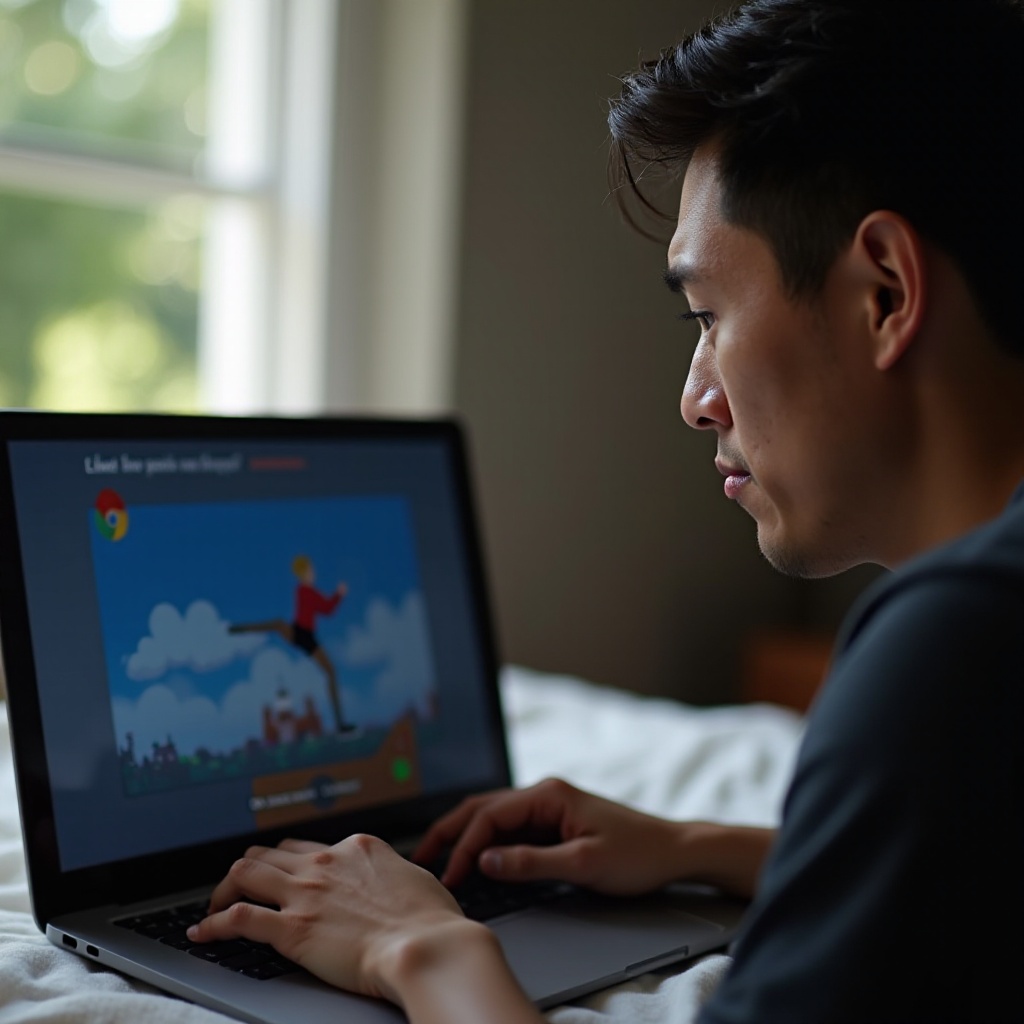
Conclusion
Understanding why Chromebook games go slow when the battery is low can help you take practical steps to mitigate this issue. By managing power settings, reducing background applications, and ensuring a steady power supply, you can improve your gaming experience. While technical constraints may not allow perfect performance during low battery conditions, being proactive can make a significant difference.
Frequently Asked Questions
How can I improve gaming performance on my Chromebook?
Keep your Chromebook plugged in, close background applications, update the operating system, and adjust power settings to optimize performance. Using an external cooling pad can also help.
Does using a power bank help in maintaining performance during gaming?
Yes, using a power bank can provide an additional power source, preventing your Chromebook from switching to power-saving modes, thus maintaining better performance during gaming.
Which Chromebook models are best for gaming?
Chromebooks with higher specifications such as Intel Core i5 or i7 processors, and models with better GPU capabilities are more suitable for gaming. Some recommended models include the Google Pixelbook Go and Asus Chromebook Flip C436.