Introduction
Updating drivers is essential for maintaining the optimal performance of your HP 15-dk0000 laptop. Keeping your system updated ensures compatibility with the latest software and improves hardware functionality. This guide will walk you through the steps needed to update drivers on your HP 15-dk0000 PC for Windows 11.

Understanding Windows 11 Compatibility for HP 15-dk0000
Before diving into the driver update process, it’s crucial to understand Windows 11 compatibility. The HP 15-dk0000 laptop is designed to support Windows 11 due to its hardware specifications. You can check compatibility by looking into the system requirements of Windows 11 and comparing them to your device’s specifications.
Minimum Hardware Requirements:
- Processor: 1 GHz or faster, with 2 or more cores on a compatible 64-bit processor.
- RAM: 4 GB or more.
- Storage: 64 GB or larger storage device.
- Firmware: UEFI, Secure Boot capable.
- TPM: Trusted Platform Module (TPM) version 2.0.
- Graphics card: DirectX 12 compatible graphics / WDDM 2.x.
- Display: >9” with HD Resolution (720p).
Ensure your HP 15-dk0000 meets these specifications to avoid compatibility issues. Drivers play a crucial role in the smooth operation between hardware and software, and the HP 15-dk0000 meets these criteria perfectly.
Preparing for Driver Updates
Preparation is a vital step to ensure a smooth update process. Follow these preparatory steps:
- Backup Data: Before any major update, back up important files to avoid data loss.
- Check for Existing Issues: Resolve any existing hardware or software issues to ensure a smooth update process.
- Disable Anti-virus Software: Temporarily disable antivirus software to prevent interference during the update.
- Ensure Stable Internet Connection: A stable internet connection is necessary to download the required drivers.
Proper preparation can prevent disruptions during the driver update process and protect your data.
Downloading and Installing Windows 11 Drivers for HP 15-dk0000
Updating your drivers requires downloading the correct versions from reliable sources. Follow these steps to download and install Windows 11 drivers:
- Visit the HP Support Website:
-
Open your web browser and go to the HP Support website.
-
Locate Your Product:
-
Enter ‘HP 15-dk0000’ in the search bar or navigate through the product categories to find your device.
-
Check for Windows 11 Drivers:
- Select the ‘Drivers & Downloads’ section.
-
Choose Windows 11 as your operating system from the drop-down menu.
-
Download Drivers:
-
Locate the necessary drivers (e.g., graphics, audio, chipset) and download them one by one.
-
Install Drivers:
- Open the downloaded driver file.
-
Follow the on-screen instructions to complete the installation.
-
Restart Your Laptop:
- Restart your device to finalize driver installation.
These steps will help ensure that your HP 15-dk0000 has the latest drivers, ensuring full compatibility with Windows 11.
Troubleshooting Common Driver Installation Issues
Even with the best preparation, you may encounter issues when installing drivers. Here’s how to troubleshoot common problems:
- Driver Not Installing:
- Ensure the driver is compatible with Windows 11.
- Check if the download was completed successfully.
-
Try reinstalling the driver.
-
Blue Screen of Death (BSOD):
- Restart in safe mode by pressing F8 upon reboot.
- Uninstall the problematic driver.
-
Re-download and reinstall the driver from the official HP site.
-
Hardware Not Recognized:
- Go to Device Manager (Win + X -> Device Manager).
- Locate the unrecognized hardware.
- Right-click and select ‘Update Driver’.
-
Choose the option to browse your computer and select the downloaded driver file manually.
-
Network Issues:
- Ensure the Wi-Fi driver is updated.
- Run the network troubleshooter (Settings -> Update & Security -> Troubleshoot -> Additional Troubleshooters -> Internet Connections).
By troubleshooting these issues, you can ensure a smooth driver update process and maintain your laptop’s functionality.

Post-Update Essentials for Optimal Performance
After updating your drivers, it is important to take a few additional steps to maintain optimal performance:
- Run a System Scan:
-
Use tools like Windows Defender or a trusted antivirus to scan for malware.
-
Update Windows:
-
Check for pending Windows updates (Settings -> Update & Security -> Windows Update).
-
Optimize Startup Programs:
-
Disable unnecessary startup programs to improve boot speed (Task Manager -> Startup).
-
Check for Additional Updates:
- Regularly check the HP Support site for new driver updates.
By following these post-update steps, you can keep your HP 15-dk0000 running efficiently and extend its operational life.
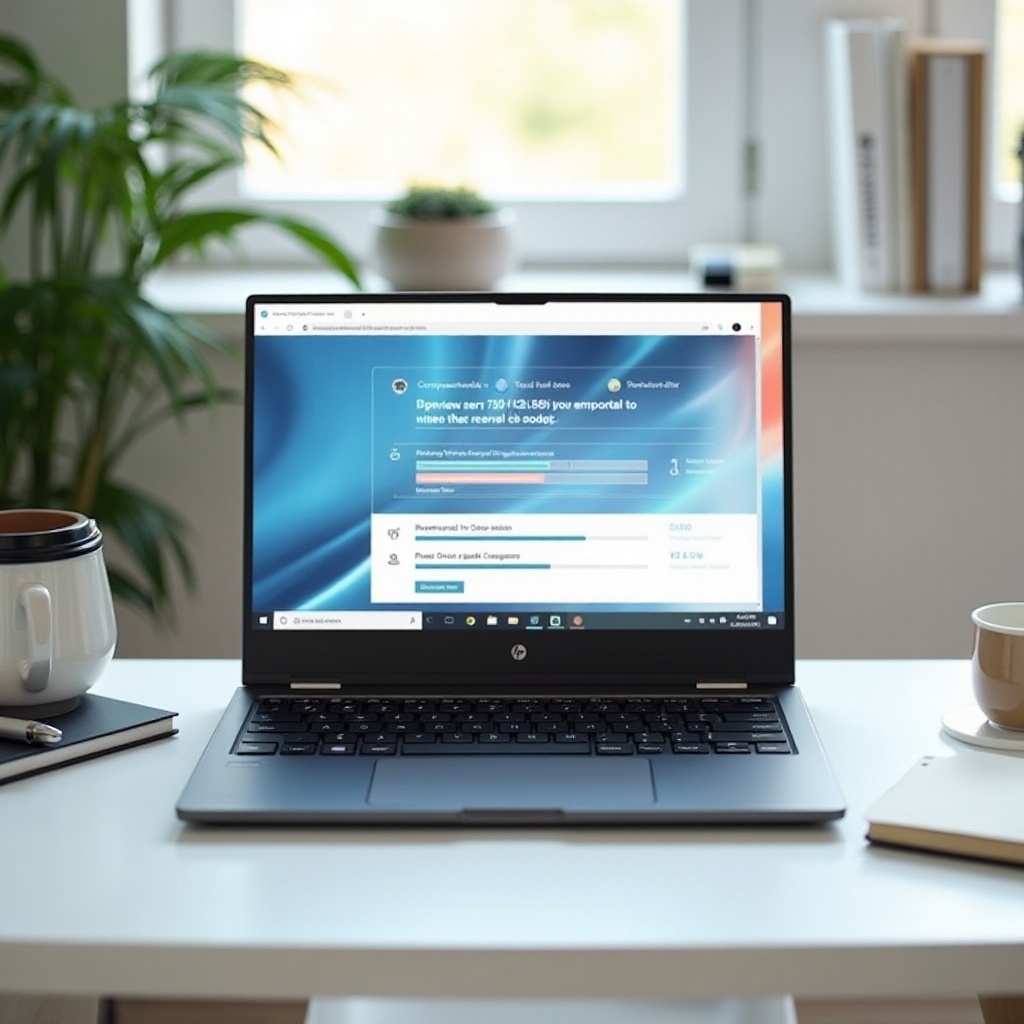
Conclusion
Updating drivers on your HP 15-dk0000 laptop for Windows 11 ensures your system runs smoothly and efficiently. By understanding compatibility, preparing for updates, following installation steps, troubleshooting issues, and maintaining updated drivers, you can enhance your laptop’s performance. Make sure to revisit this guide as needed and keep your drivers current.
Frequently Asked Questions
How can I check if my HP 15-dk0000 laptop is compatible with Windows 11?
Check the system specifications such as processor, RAM, and storage against Windows 11 requirements either through the Settings app or HP Support Assistant.
What should I do if the driver installation fails?
Restart your laptop in safe mode, uninstall the driver, and reinstall it by following the steps provided. Ensure that you’ve downloaded the correct driver version for Windows 11.
Are there any tools that can help in maintaining driver updates?
Yes, tools like HP Support Assistant can automatically check for and install driver updates, ensuring your system remains up to date and performing optimally.