Introduction
Setting up a new printer can be daunting, especially if you’re connecting it to a Chromebook laptop. The process may seem intricate, but with the right guide, it becomes straightforward. This guide will walk you through the entire setup process, from understanding your ITPO1 MUNBYN Printer to configuring settings and troubleshooting common issues. Let’s dive into it.
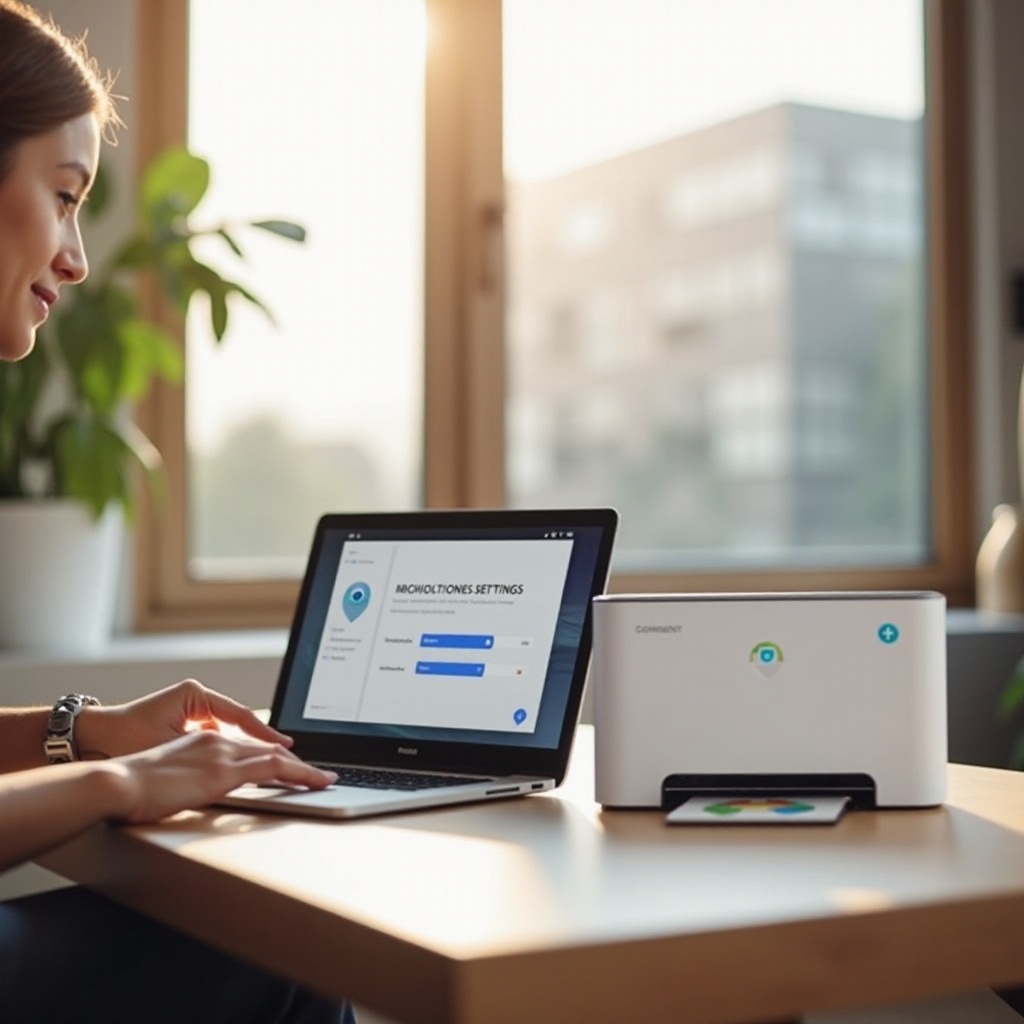
Understanding the ITPO1 MUNBYN Printer
Before starting the actual setup, it’s important to understand some of the features of the ITPO1 MUNBYN Printer. This thermal printer is popular for its efficiency, compact design, and robust features which make it a go-to option for printing labels. It doesn’t use ink but instead applies heat to thermal paper, making it more economical and less messy.
The ITPO1 MUNBYN Printer is versatile and supports both wireless and USB connections, which means it can adapt to different user preferences and needs. Additionally, its high printing speed and clarity ensure professional-looking labels each time, which is crucial for businesses relying on clear and durable prints.
By knowing the key features of your printer, you’ll better understand its compatibility and setup requirements with your Chromebook laptop.

Preparing Your Chromebook for Printer Setup
Before connecting the ITPO1 MUNBYN Printer to your Chromebook, ensure that your laptop is ready for setup. Start by updating your Chrome OS to the latest version. Updates often include important security features and bug fixes that might affect the setup process.
Next, make sure your Chromebook is connected to a stable Wi-Fi network. A reliable internet connection is typically required for a wireless printer setup, and it also helps avoid interruptions during the update and driver installation stages.
Now that your Chromebook is up to date and connected to the internet, you are ready to set up your ITPO1 MUNBYN Printer.
Unboxing and Setting Up the ITPO1 MUNBYN Printer
Once you have your Chromebook prepared, it’s time to unbox your ITPO1 MUNBYN Printer. Carefully remove the printer and all its accessories from the packaging. Typically, you should find the printer unit, a power cord, USB cable, sample thermal paper, and a setup guide.
- Plug in the power cord to both the printer and a power outlet.
- Insert the sample thermal paper into the printer.
- Turn on the printer and ensure it’s ready for connection. There should be indicator lights to show the printer status.
Properly unboxing and setting everything up ensures that the connection process to your Chromebook will be smoother and faster.
Connecting the ITPO1 MUNBYN Printer to Your Chromebook
Once the printer is up and running, the next step is to connect it to your Chromebook. Whether you want to connect wirelessly or via USB, we have you covered.
Wireless Connection Setup
- Turn on the printer and enable Wi-Fi (refer to the user manual for specific instructions).
- On your Chromebook, open the settings menu and navigate to the ‘Printers’ section.
- Click on ‘Add Printer’ and select the ITPO1 MUNBYN Printer from the list of available devices.
- Follow the on-screen instructions to complete the wireless connection.
USB Connection Setup
- Connect the USB cable from the printer to your Chromebook.
- The Chromebook should automatically detect the printer.
- Open the settings menu on your Chromebook, navigate to ‘Printers,’ and ensure the ITPO1 MUNBYN Printer is listed as an available device.
- Follow any prompts to finalize the setup.
Regardless of which connection method you choose, these steps should help get your printer up and running with your Chromebook.

Configuring Printer Settings on Chromebook
Once your printer is connected, the next critical step is to configure your printer settings to ensure optimal operation.
- Go to your Chromebook’s settings menu and find ‘Printers.
- Click on your ITPO1 MUNBYN Printer and adjust the settings to your preference, such as paper size, print quality, and label format.
- Test the printer settings by printing a sample label to ensure everything is configured correctly.
Proper configuration is crucial to achieve the desired print quality and to efficiently utilize your ITPO1 MUNBYN Printer with your Chromebook.
Troubleshooting Common Issues
Issues may occasionally arise during or after the setup process. Here are some common problems and their solutions:
- Printer Not Recognized: Ensure the printer is turned on and properly connected. For wireless setups, check the Wi-Fi connection.
- Print Quality Issues: Verify that you are using the correct thermal paper and that it is properly loaded. Also, adjust the print quality settings on the Chromebook.
- Connection Drops: For wireless connections, ensure your Wi-Fi signal is strong. For USB connections, try using a different USB port or cable.
Addressing these common issues will help maintain a smooth printing experience.
Printing Tests and Verification
Performing print tests is essential to verify that everything is working correctly.
- Print a sample label from a document or image file on your Chromebook.
- Inspect the printed label for clarity, alignment, and quality.
- If the print is not satisfactory, revisit the printer settings and make necessary adjustments.
These tests will ensure that your ITPO1 MUNBYN Printer is functioning correctly and meeting your printing needs.
Conclusion
Setting up the ITPO1 MUNBYN Printer with your Chromebook laptop doesn’t have to be a complex task. By following this guide, you’ve prepared your Chromebook, unboxed, and set up your printer, connected it via wireless or USB means, configured the necessary settings, and performed printing tests. Now, you’re ready to enjoy seamless and efficient printing.
Frequently Asked Questions
What should I do if my ITPO1 MUNBYN printer is not detected?
Ensure the printer is powered on and properly connected. For wireless setups, verify the Wi-Fi connection. For USB connections, try a different USB port or cable.
How do I update my printer drivers on Chromebook?
Chromebooks update drivers automatically with Chrome OS updates. Ensure your Chromebook is running the latest version of Chrome OS.
Can I use a USB cable to connect my ITPO1 MUNBYN printer to my Chromebook?
Yes, you can use a USB cable to connect your ITPO1 MUNBYN Printer to your Chromebook. Ensure the correct setup by following the USB connection steps in this guide.