Introduction
Connecting your Chromebook to an HP Envy 6400e printer might seem daunting, but it’s a straightforward process. Understanding each step, from ensuring compatibility to troubleshooting common issues, is vital for a smooth setup. This guide will walk you through every necessary step to seamlessly link your Chromebook to your HP Envy 6400e printer, making the printing process effortless.
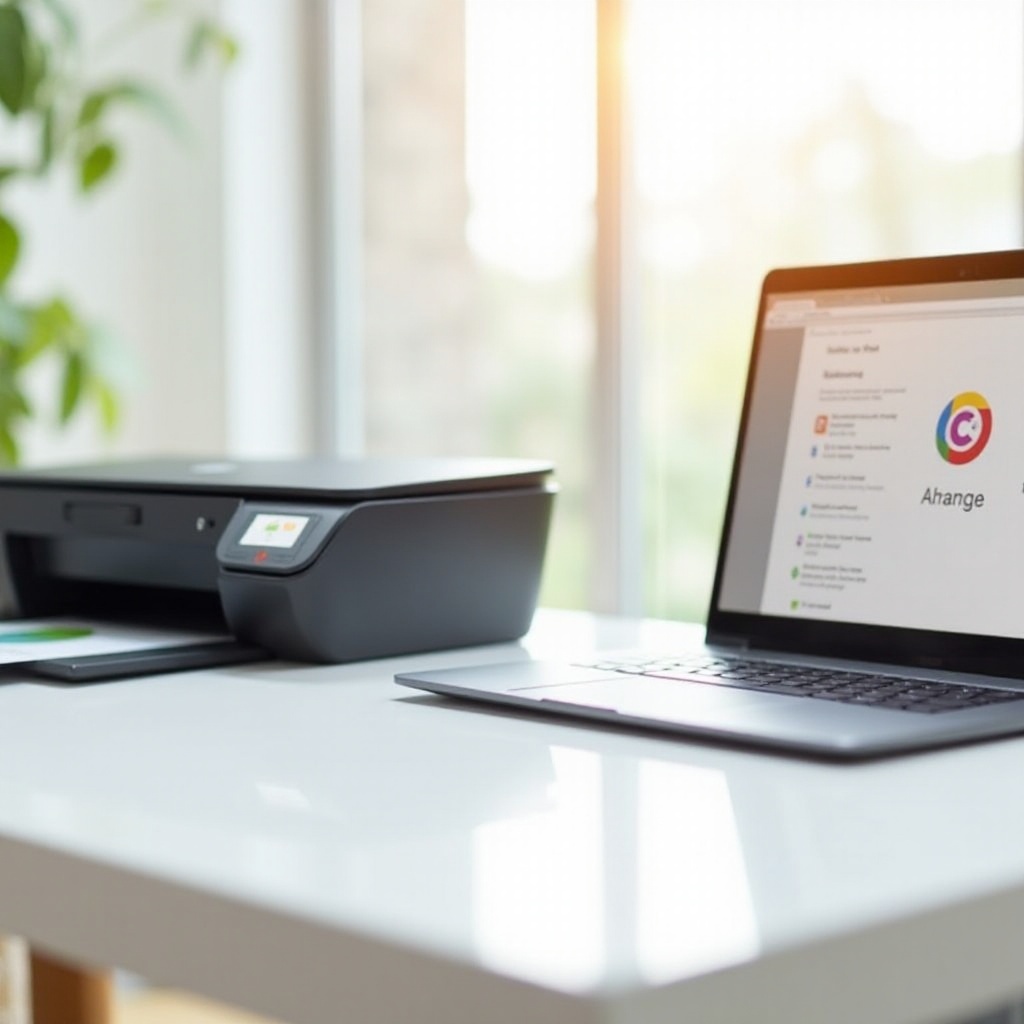
Pre-Setup Requirements
Before embarking on the setup journey, it’s important to have a clear understanding of the requirements. Ensuring your devices are compatible and network-ready will significantly ease the process.
Verify Compatibility
To start, check the compatibility of your HP Envy 6400e printer with your Chromebook. Most modern HP printers, including the Envy 6400e, are designed to work with Chrome OS. Refer to the printer’s manual or HP’s official website for confirmation.
Ensure Wi-Fi Connectivity
Both your Chromebook and HP Envy printer should be connected to the same Wi-Fi network. This is crucial because the devices communicate wirelessly over the same network. Make sure your Wi-Fi is operational and both devices can connect to it.
Gather Necessary Information
It’s useful to have your Wi-Fi network name (SSID) and password at hand. Additionally, ensure you have access to the printer’s setup instructions, which usually include a guide for Wi-Fi setup.
Configuring Your HP Envy 6400e Printer
Once you have met the pre-setup requirements, you can proceed to configure your printer. This involves unboxing, setting up the hardware, connecting to Wi-Fi, and installing necessary software.
Unboxing and Initial Setup
Carefully unbox your HP Envy 6400e printer and remove all packing materials. Place the printer on a stable surface near your Wi-Fi router.
- Plug in the printer and power it on.
- Install the ink cartridges and load paper into the tray.
Connecting the Printer to Wi-Fi
Connecting your HP Envy 6400e printer to your Wi-Fi network is essential for wireless printing.
- On the printer’s control panel, navigate to the wireless settings menu.
- Select your Wi-Fi network name (SSID) from the list of available networks.
- Enter your Wi-Fi password when prompted. The printer should now be connected to your Wi-Fi network.
Installing Necessary Software and Drivers
To ensure your printer functions correctly with your Chromebook, install any required software or drivers.
- Visit the HP support website and search for the HP Envy 6400e printer.
- Download and install the recommended software package for Chrome OS, which includes the necessary drivers.
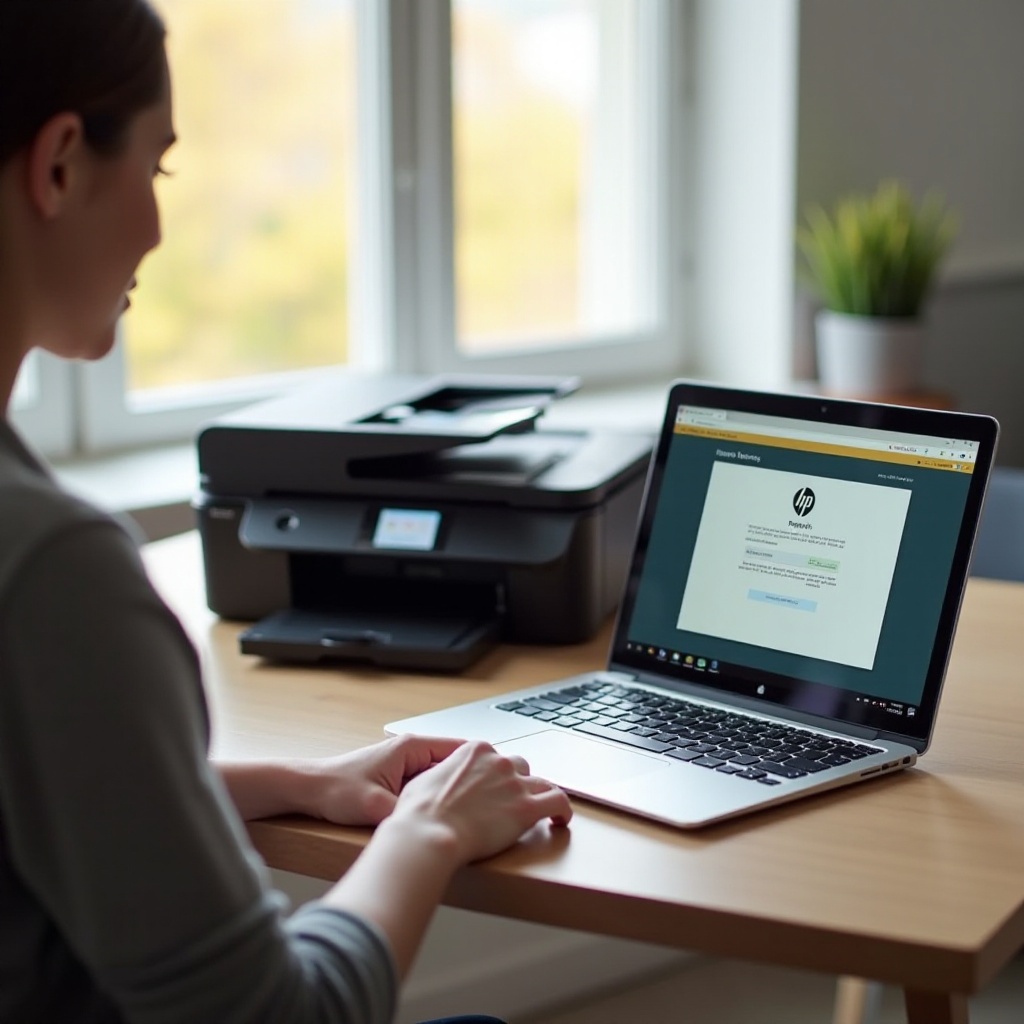
Connecting Chromebook to Printer
With your HP Envy printer set up and connected to Wi-Fi, you can now link it to your Chromebook.
Accessing Chromebook Settings
Begin by opening the settings on your Chromebook:
- Click on the time in the bottom-right corner of the screen.
- Select the gear icon to open the settings menu.
Adding Your HP Envy 6400e Printer
Follow these steps to add your HP printer:
- Navigate to the ‘Advanced’ section in the settings menu.
- Under the ‘Printing’ section, select ‘Printers.’
- Click on ‘Add Printer.’
- Your Chromebook should automatically detect the HP Envy 6400e printer. Click on the printer name and follow the prompts to complete the setup.
Ensuring Compatibility with Google Cloud Print
Although Google Cloud Print is discontinued, ensuring that your printer supports alternative printing solutions is still significant.
- Verify if your HP Envy 6400e supports printing through services like HP Smart.
- Download the HP Smart app on your Chromebook for added functionality and easier management of print tasks.

Troubleshooting Common Issues
While linking a Chromebook to an HP Envy printer is generally straightforward, you may encounter occasional issues. Here are some common problems and their solutions.
Printer Not Found
If your Chromebook does not detect the printer:
- Ensure both devices are connected to the same Wi-Fi network.
- Restart your router, printer, and Chromebook.
- Double-check Wi-Fi settings and try re-adding the printer.
Connection Dropping
If the connection between your devices is unstable:
- Move the printer closer to the Wi-Fi router to strengthen the signal.
- Avoid any obstructions or sources of interference between the router and devices.
Issues with Print Quality
For problems with print quality:
- Check the ink levels in your printer.
- Ensure there is no paper jam in the printer.
- Use the printer’s control panel to run a printhead cleaning cycle.
Conclusion
Linking your Chromebook to an HP Envy 6400e printer involves simple but careful steps to ensure a seamless connection. From initial setup to troubleshooting potential issues, following this guide will help you achieve a hassle-free printing experience.
Frequently Asked Questions
Why is my Chromebook not finding my HP Envy 6400e printer?
Ensure both devices are on the same Wi-Fi network and restart any devices involved. Verify the printer remains in Wi-Fi setup mode if the initial connection fails.
How do I print from a website using my Chromebook and HP Envy 6400e?
While viewing the website, press Ctrl+P to open the print dialog. Select your HP Envy 6400e printer and proceed to print the page.
Can I use a USB connection instead of Wi-Fi to link my Chromebook to the printer?
Yes, you can use a USB cable to connect your HP Envy 6400e to your Chromebook directly. The Chromebook should automatically detect the printer and install necessary drivers for printing.