Introduction
A sluggish Chromebook can be frustrating, especially when you are in the middle of important tasks. Improving your device’s speed can enhance productivity and provide a better user experience. Cleaning a Chromebook involves both digital housekeeping and physical maintenance. By the end of this guide, you’ll know exactly how to keep your Chromebook running smoothly and efficiently.
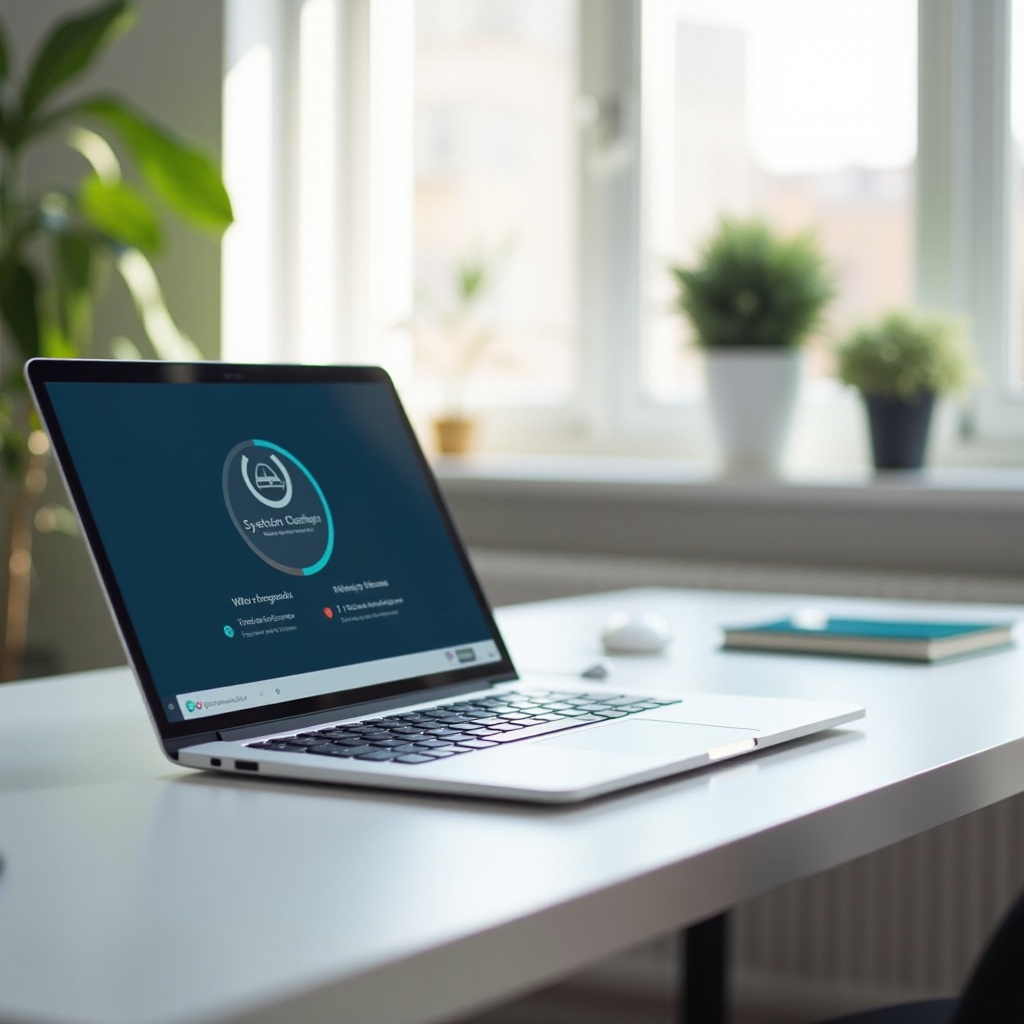
Organizing Files and Storage Management
One of the first steps to speeding up your Chromebook is organizing files and managing storage. Chromebooks come with limited storage, making it crucial to regularly declutter your device.
- Remove Unnecessary Files: Start by going through your Downloads folder and deleting files you no longer need.
- Utilize Google Drive: Store your documents, photos, and other files on Google Drive to save local storage space.
- Uninstall Unused Apps: Check for applications that you haven’t used in a while and uninstall them to free up space.
- Organize Remaining Files: Create folders to organize your files systematically, making it easier to find what you need.
After organizing your files and managing storage, your Chromebook should already feel lighter and more efficient. But there is more work to be done to ensure your device stays snappy.
Clearing Cache and Browser Data
Chromebooks rely heavily on the Chrome browser. Over time, the cache and browser data can build up, leading to slower performance.
- Clear Browsing Data: Go to the Chrome settings, navigate to ‘Privacy and Security,’ and click on ‘Clear Browsing Data.
- Choose Data to Clear: Select the time range and types of data to clear. Typically, clearing cached images, files, and cookies can significantly improve browser speed.
- Close Unnecessary Tabs: Keeping many tabs open can also slow down your Chromebook. Close tabs that you are not actively using.
Regularly clearing your cache and browser data can prevent unnecessary slowdowns and keep your Chromebook running smoothly. Now, let us move on to managing your extensions and apps.
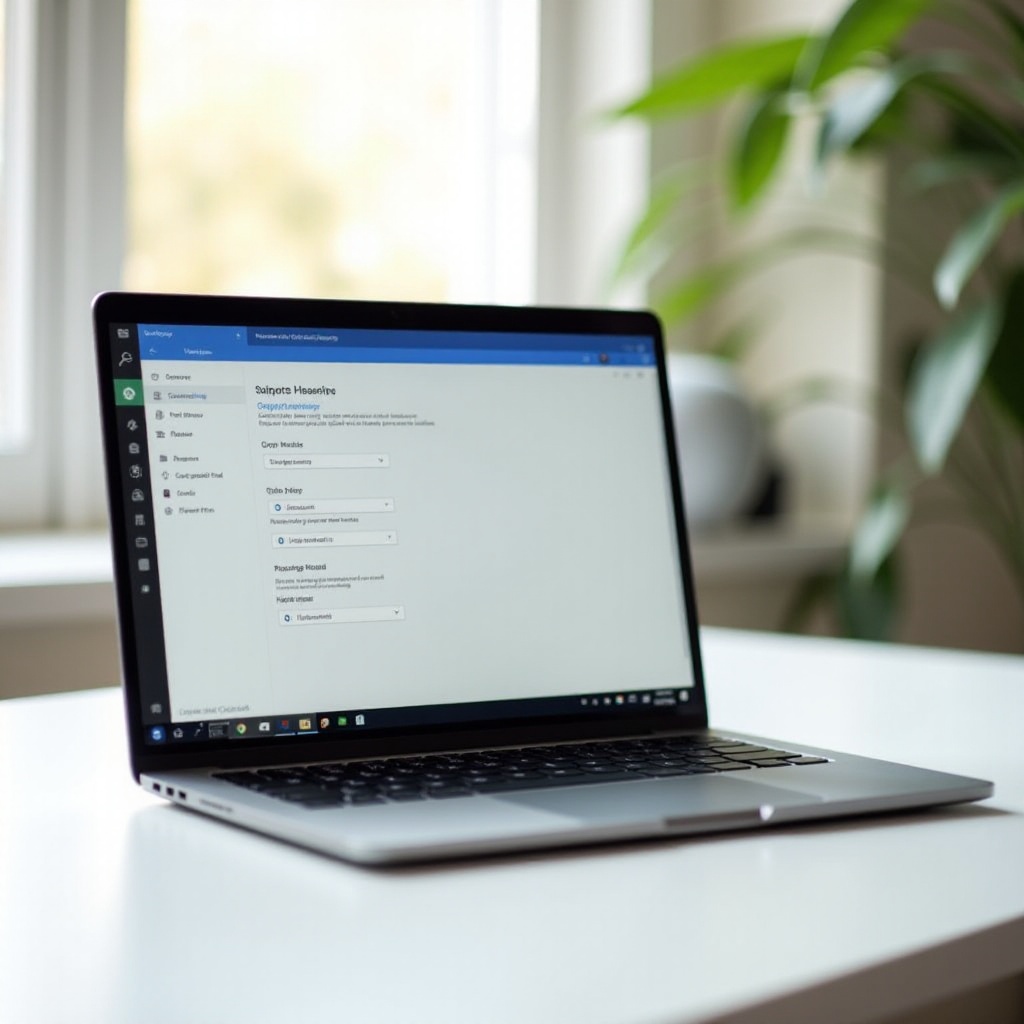
Managing Extensions and Apps
Extensions and apps can enrich your Chromebook experience but can also take up valuable resources. Regularly managing these can make a significant difference in your device’s speed.
- Review Installed Extensions: Go to ‘chrome://extensions/’ to see all installed extensions. Disable or remove any that are not necessary.
- Periodically Review Apps: Check the apps you have installed from the Google Play Store and web. Uninstall ones you no longer need.
- Use Lightweight Alternatives: If an extension or app is resource-heavy, look for lighter alternatives that can perform the same function.
Effectively managing your extensions and apps ensures that resources are available for more critical tasks, contributing to better performance. Next, let us focus on system updates and malware protection to keep your Chromebook secure and fast.
System Updates and Malware Protection
Keeping your Chromebook updated and free of malware is essential for optimal speed and security.
- Update Chrome OS: Navigate to ‘Settings’ > ‘About Chrome OS’ > ‘Check for Updates.’ Ensuring your Chromebook runs the latest version helps in performance and security improvements.
- Enable Virus Protection: Although Chromebooks are less prone to malware, using Chrome extensions that provide an extra layer of security is beneficial. Look for trusted extensions like Malwarebytes for Chrome.
Updating your system and protecting your Chromebook from potential security threats keeps it running efficiently and securely. Now, let’s not forget the importance of physical cleaning for maintaining your Chromebook’s performance.
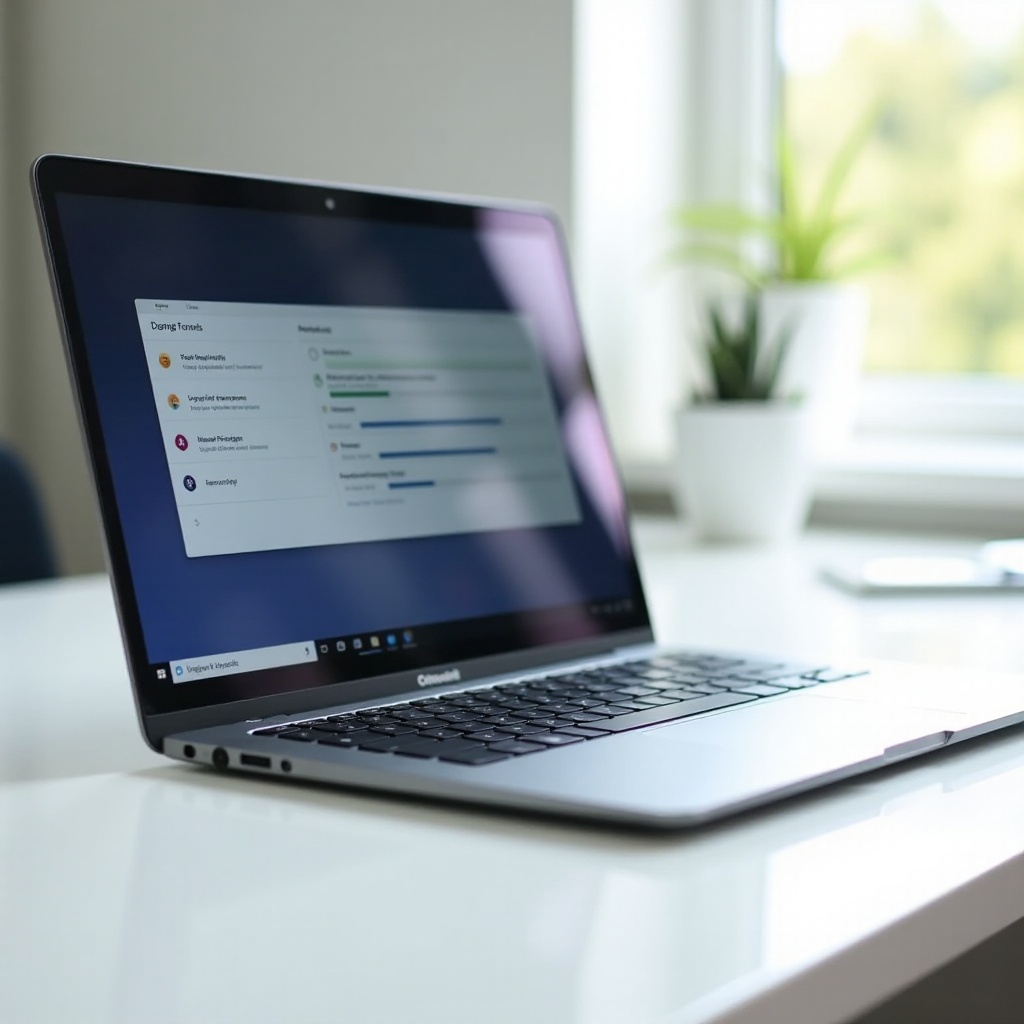
Physical Cleaning for Optimal Performance
Physical cleanliness does not directly impact speed, but it prevents wear and tear, ensuring your Chromebook runs longer and better.
- Turn Off the Device: Before cleaning, ensure your Chromebook is turned off.
- Use a Soft Cloth: Dampen a microfiber cloth with water and gently wipe the screen and body. Avoid using harsh chemicals.
- Clean the Keyboard: Use compressed air to blow out any dust or debris from the keyboard. Wipe the keys with a lightly damp cloth.
Regular physical cleaning maintains the hardware’s integrity, which can avoid issues that may indirectly affect performance. In conclusion, consistent maintenance practices are key to enjoying a fast and efficient Chromebook.
Conclusion
Maintaining your Chromebook involves a combination of digital and physical housekeeping. Regularly organizing files, clearing cache, managing extensions, keeping your system updated, and protecting against malware are critical practices. Additionally, physical cleaning ensures your device remains in good shape. Implement these tips, and you’ll find that your Chromebook runs faster and more efficiently.
Frequently Asked Questions
How often should I clean my Chromebook?
It’s best to clean your Chromebook, both digitally and physically, every two to four weeks. Regular maintenance prevents buildup of clutter and debris.
Will cleaning my Chromebook improve its speed?
Yes, cleaning your Chromebook by organizing files, clearing cache, managing extensions, updating the system, and removing malware will significantly improve its speed and overall performance.
What tools do I need for cleaning the hardware?
For physical cleaning, you need a microfiber cloth, compressed air, and possibly a small brush for hard-to-reach areas. Avoid using harsh chemicals or abrasive materials.