Introduction
Monitoring your property with Eufy security cameras is more straightforward and convenient when you can access and control them directly from your Windows 10 PC. In this comprehensive guide, we’ll walk you through the steps required to download, install, and efficiently use the Eufy Security App. By integrating this powerful solution, you can enjoy real-time monitoring, recording, and playback features without needing additional devices beyond your existing setup.
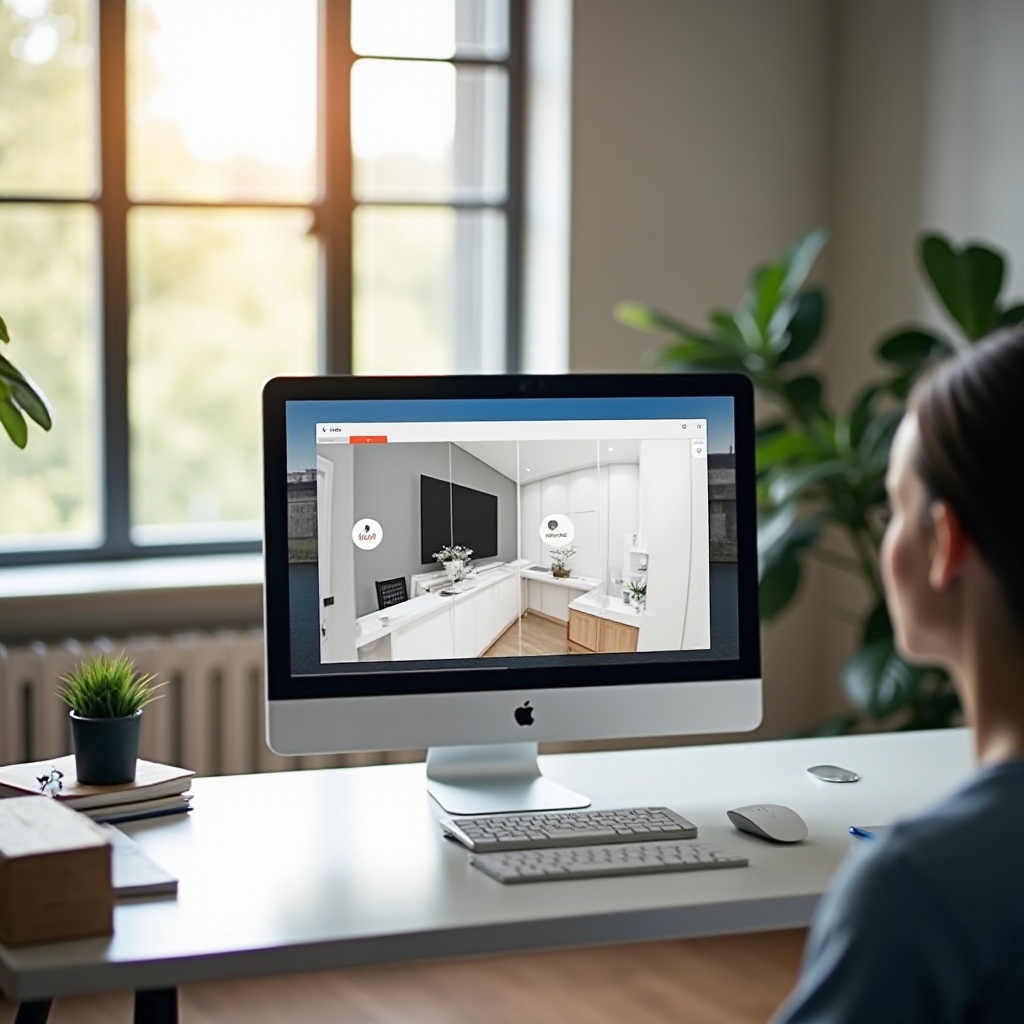
Prerequisites for Accessing Eufy Security Cameras
Before diving into the installation and setup process, ensure you have the following prerequisites:
- Eufy Security Cameras: Ensure your cameras are compatible with the Eufy Security App and properly installed.
- Windows 10 PC: Verify that your computer meets the minimum system requirements for the Eufy Security App.
- Stable Internet Connection: A reliable internet connection is essential to avoid interruptions and ensure smooth operation.
- Eufy Security Account: Create an account on the Eufy Security platform if you don’t have one already.
Having everything in place ensures a smoother setup process, saving time and minimizing potential issues.

Downloading and Installing the Eufy Security App
Once you’re ready, follow these steps to download and install the Eufy Security App on your Windows 10 PC:
- Visit the Eufy Security Website: Go to the official Eufy Security website and navigate to the ‘Downloads’ section.
- Find the Windows 10 App: Look for the Windows 10 version of the Eufy Security App.
- Download: Click on the download link to save the installer file to your PC.
- Install: Once downloaded, open the installer file. Follow the on-screen instructions to complete the installation process.
- Launch the App: After installation, you can launch the app from your desktop or start menu.
Downloading and installing the app is straightforward, setting you up for an efficient and organized camera management experience.
Setting Up Eufy Security Cameras with Windows 10
With the app ready, let’s set up your Eufy Security Cameras.
Initial Setup
- Open the App: Start the Eufy Security App on your Windows 10 PC.
- Login: Enter your Eufy Security account credentials to log in.
- Add Devices: Navigate to the ‘Add Device’ section.
Connecting Cameras to the App
- Select Camera Type: Choose the type of Eufy security camera you want to add.
- Follow Pairing Instructions: Follow the on-screen instructions to pair your cameras with the app. This may involve pressing a sync button on the camera and ensuring your devices are on the same Wi-Fi network.
Configuration Options
Once paired, you can configure your cameras’ settings:
1. Customizing View: Set up the camera views according to your preference.
2. Notification Settings: Opt to receive alerts and adjust sensitivity levels.
3. Privacy Zones: Designate areas within the camera’s field of view that you want to monitor more or less actively.
These initial configurations allow you to tailor the app to your specific safety requirements, ensuring effective monitoring.
Navigating the Eufy Security App on Windows 10
Proper navigation within the Eufy Security App enhances the user experience and ensures you make the most out of its features.
Accessing Live Feeds
- Open the Live View: From the main dashboard, access live feeds directly.
- Select Preferred Camera: Click on the camera thumbnail to see the live view in full screen.
Using Camera Controls (Pan, Tilt, Zoom)
- Controls Interface: Use on-screen controls for camera adjustments.
- Pan and Tilt: Adjust the view horizontally and vertically to cover different areas.
- Zoom: Zoom in for a closer look using pinch or mouse controls.
Customizing Camera Settings
- Settings Menu: Access the settings for each camera from the main dashboard.
- Adjust Preferences: Tailor settings like brightness, resolution, and motion detection as needed.
By mastering navigation and camera controls, you can ensure a comprehensive and effective surveillance setup.
Recording and Playback Options
Eufy Security App provides robust recording and playback features to help you manage your video footage.
Setting Up Recording Schedules
- Schedule Interface: Access the scheduling feature in the settings menu.
- Specify Times: Choose specific times and days for the cameras to record automatically.
- Save Schedule: Confirm and apply the schedule.
Accessing and Managing Video History
- Video History Tab: Navigate to the video history section in the app.
- Browse Recordings: Scroll through the timestamps to view previous recordings.
- Manage Storage: Delete or download important recordings for offline use.
These recording options ensure that you can review important events when necessary, providing an efficient way to manage your security footage.
Troubleshooting Common Issues
Despite a smooth setup, you may encounter some issues. Here’s how to troubleshoot common problems.
Connectivity Problems
- Check Network: Ensure your Wi-Fi network is stable.
- Restart Devices: Restart both your PC and cameras to refresh connections.
- Firmware Updates: Make sure all devices are running the latest firmware.
App Performance Issues
- Close Background Apps: Free up system resources by closing unnecessary background applications.
- Update Software: Regularly update the Eufy app and your Windows 10 system.
- Reinstall: Uninstall and reinstall the app if performance issues persist.
Camera Malfunctions
- Power Cycle: Turn off the camera and turn it back on.
- Check Physical Connections: Ensure no cables are damaged or loose.
- Reset Camera: Perform a factory reset if other steps fail.
By following these troubleshooting steps, you can resolve most issues efficiently and ensure consistent camera performance.
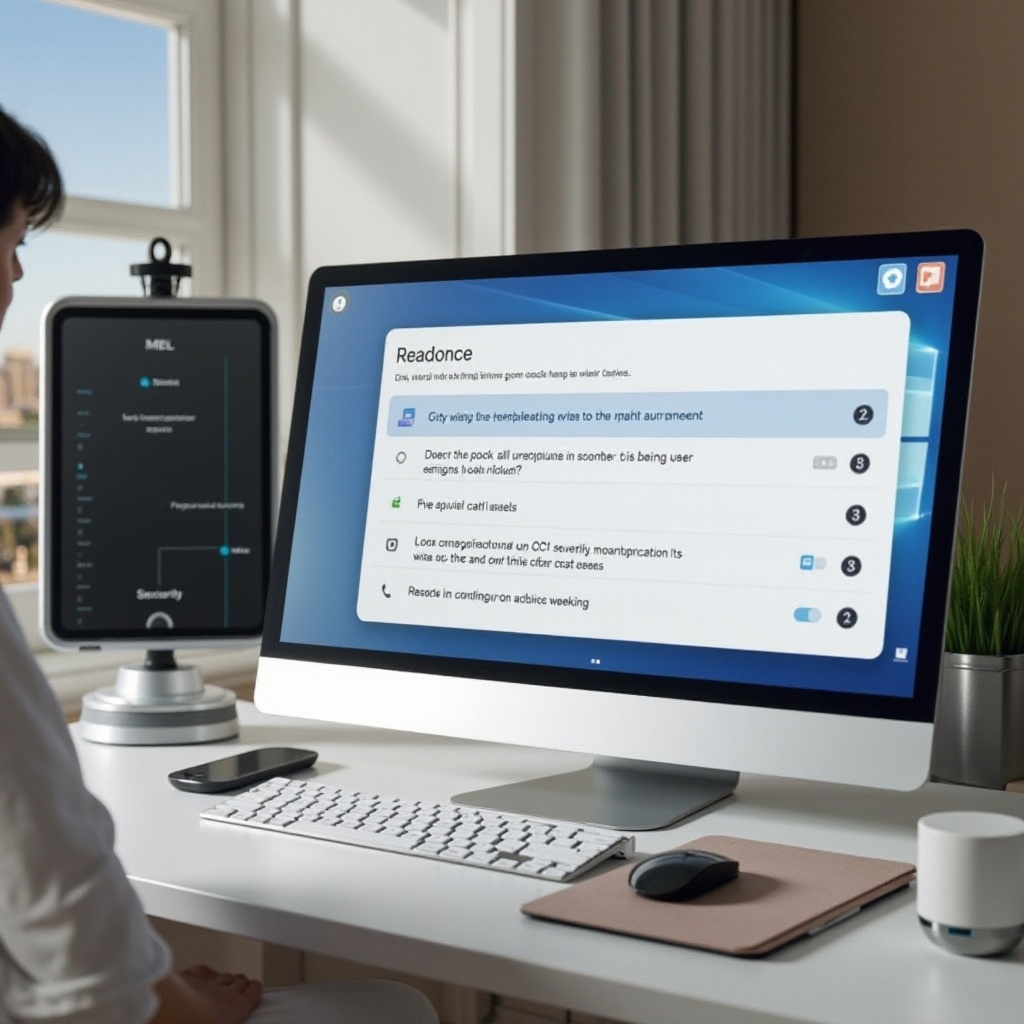
Conclusion
Monitoring and controlling Eufy Security Cameras with a Windows 10 PC offers a seamless and efficient way to keep an eye on your property. With the correct setup and configuration, you can utilize various features for real-time monitoring, recording, and playback options, ensuring robust security oversight.
Frequently Asked Questions
Can I access my Eufy Security Cameras remotely from my Windows 10 PC?
Yes, as long as your cameras and PC are connected to the internet, you can access and control your cameras remotely using the Eufy Security App.
What should I do if my Eufy cameras are not connecting to the app?
Ensure that both your PC and cameras are connected to the same Wi-Fi network and restart your devices. Check for any available firmware updates for your cameras.
Which Windows 10 settings should I modify for better performance with the Eufy Security app?
Ensure your Windows 10 PC is up-to-date, close any unnecessary background applications to free up system resources, and check your power settings to prevent sleep mode from interrupting the app.