Introduction
Turning off the camera on your Chromebook can be crucial for privacy and security. Whether you want to disable the camera temporarily or for an extended period, there are multiple methods to achieve this. Privacy control is especially important in an era where cyber threats are on the rise. This guide will walk you through various steps to turn off your camera using the built-in privacy settings, the taskbar, and Chrome’s site permissions. Additionally, we’ll cover troubleshooting tips, privacy best practices, and common questions related to camera settings on Chromebooks.
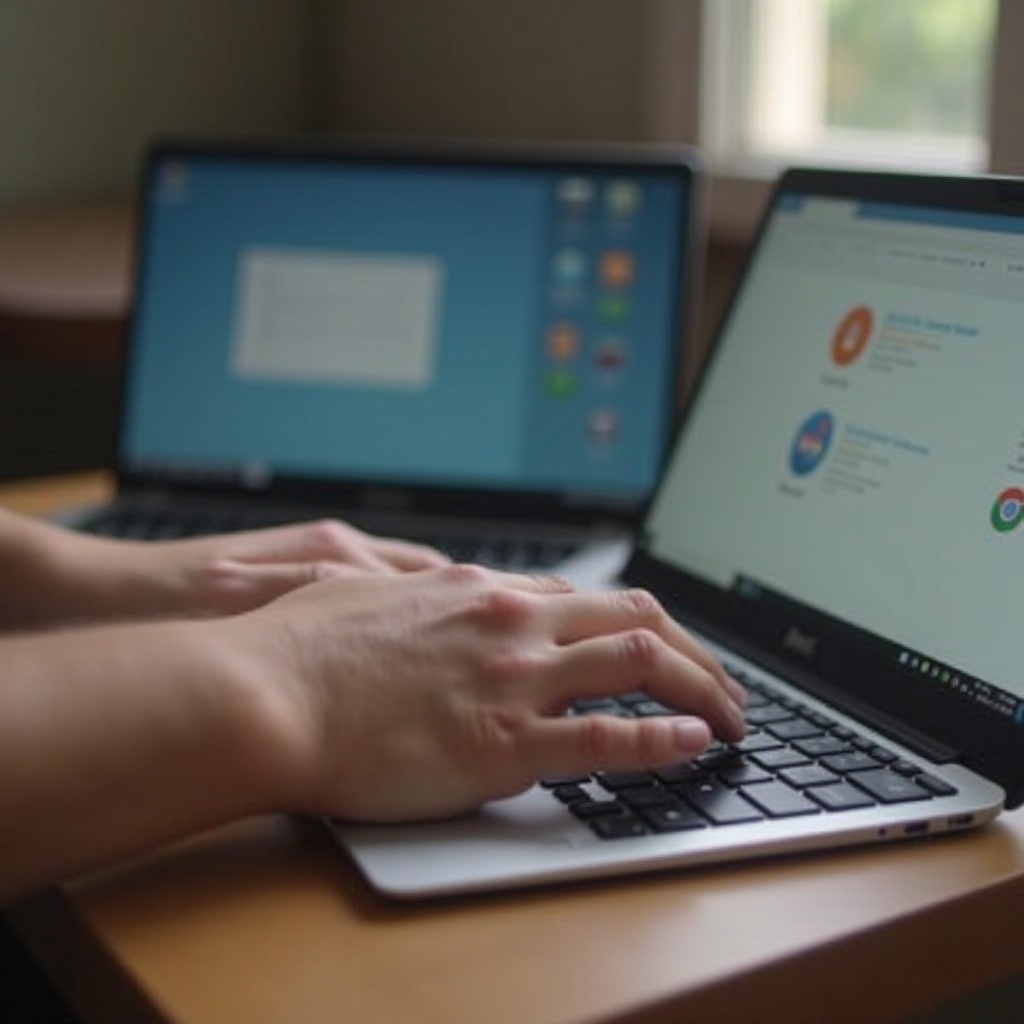
Understanding Camera Settings on Chromebook
Chromebooks come with an array of useful features, including integrated cameras suitable for video calls, photos, and more. Understanding how to manage these settings starts with familiarizing yourself with the system’s privacy controls. Generally, Chromebooks run on Chrome OS, which integrates all settings, including camera permissions, directly into the system’s interface.
To manage your camera settings, it’s essential to navigate through Chrome OS’s built-in options. These settings allow you to restrict camera usage system-wide or for specific applications. Whether you aim to increase privacy or resolve issues concerning unauthorized access, knowing your way around the camera settings will make the process quicker and more efficient.
Method 1: Using Built-in Privacy Settings
One of the primary ways to disable the camera on your Chromebook is through the built-in privacy settings. This method is reliable and doesn’t require any additional software.
Step 1: Open Settings
- First, click on the time in the bottom right corner of the screen. This action opens the status area.
- Look for the gear icon that represents the settings menu and click it.
Step 2: Navigate to Privacy and Security
- In the settings menu, scroll down until you find ‘Privacy and Security.
- Click on it to reveal more options related to your system’s privacy settings.
Step 3: Find Camera Settings
- Within the ‘Privacy and Security’ menu, locate the ‘Site settings’ section.
- Under ‘Permissions’, you’ll find ‘Camera.
Step 4: Toggle Camera Off
- Click on the ‘Camera’ option to open the camera settings.
- Use the toggle switch to turn off the camera.
Utilizing built-in privacy settings provides a straightforward method to control your camera usage at the system level, effectively preventing unauthorized access.
Method 2: Disabling Camera Through Shelf/Taskbar
If you prefer quicker access to your camera settings, the shelf/taskbar offers an alternative method.
Access Quick Settings
- Click on the time in the bottom right corner of your screen to open the status area.
- The quick settings panel will appear.
Locate the Camera Icon
- Within the quick settings, look for the camera icon.
- The camera icon is usually found alongside other device features like Wi-Fi, Bluetooth, and volume controls.
Disable Camera from Quick Settings
- Click the camera icon, and a small menu will appear.
- Use the toggle to turn off the camera directly from this menu.
This method is particularly handy for users who need to quickly turn their cameras on or off without diving deep into the system settings.
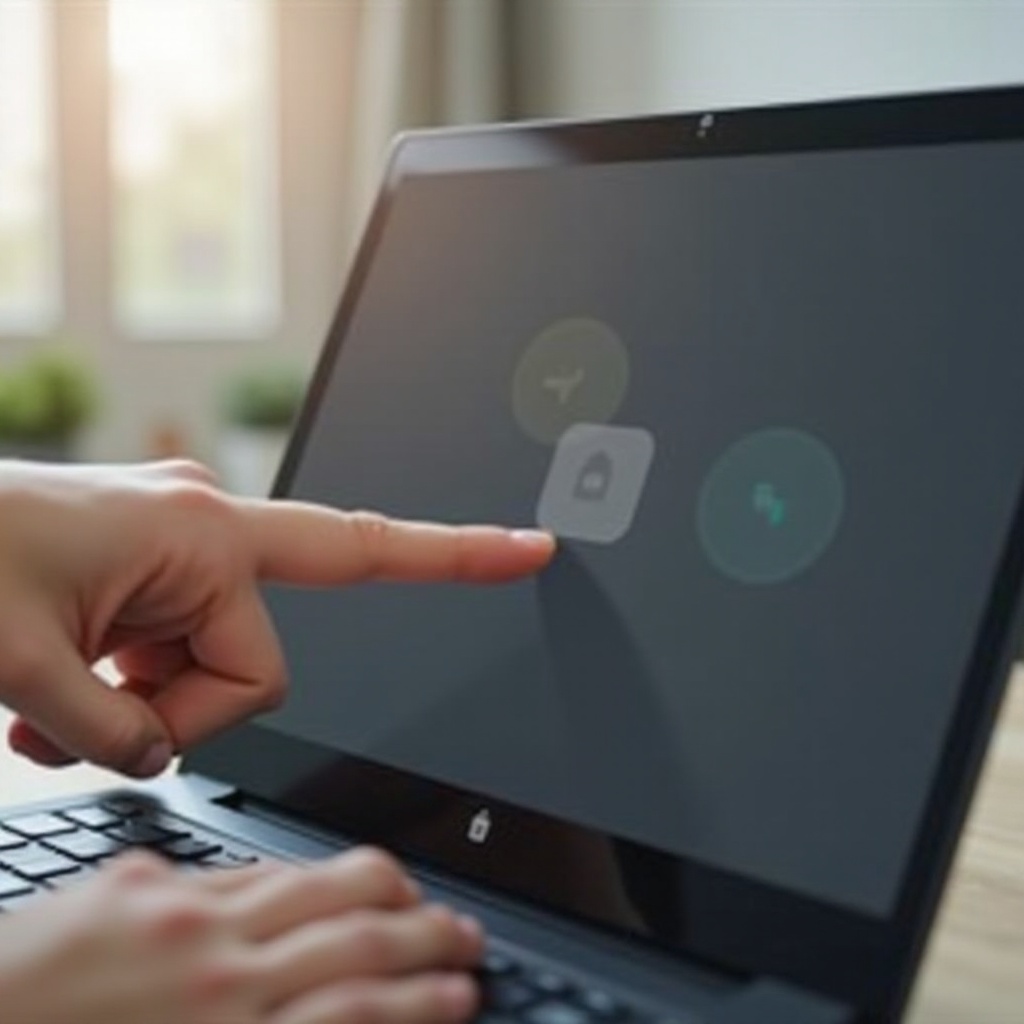
Method 3: Managing Permissions in Chrome Browser
Managing your camera permissions within the Chrome browser gives you control over which websites can access your camera.
Open Chrome Browser
- Open the Chrome browser on your Chromebook.
Access Site Settings
- Click on the three vertical dots in the top right corner to open the Chrome menu.
- Select ‘Settings’ from the dropdown.
- Scroll down to the ‘Privacy and security’ section and click on ‘Site settings.
Disable Camera for Specific Sites
- Within ‘Site settings,’ find and click on ‘Camera.
- You will see a list of websites that have camera access.
- Use the toggle switch next to each site to disable camera access as needed.
Managing camera permissions at the browser level allows you to customize which specific sites can utilize your camera. This way, you can maintain higher overall privacy without completely disabling the camera.
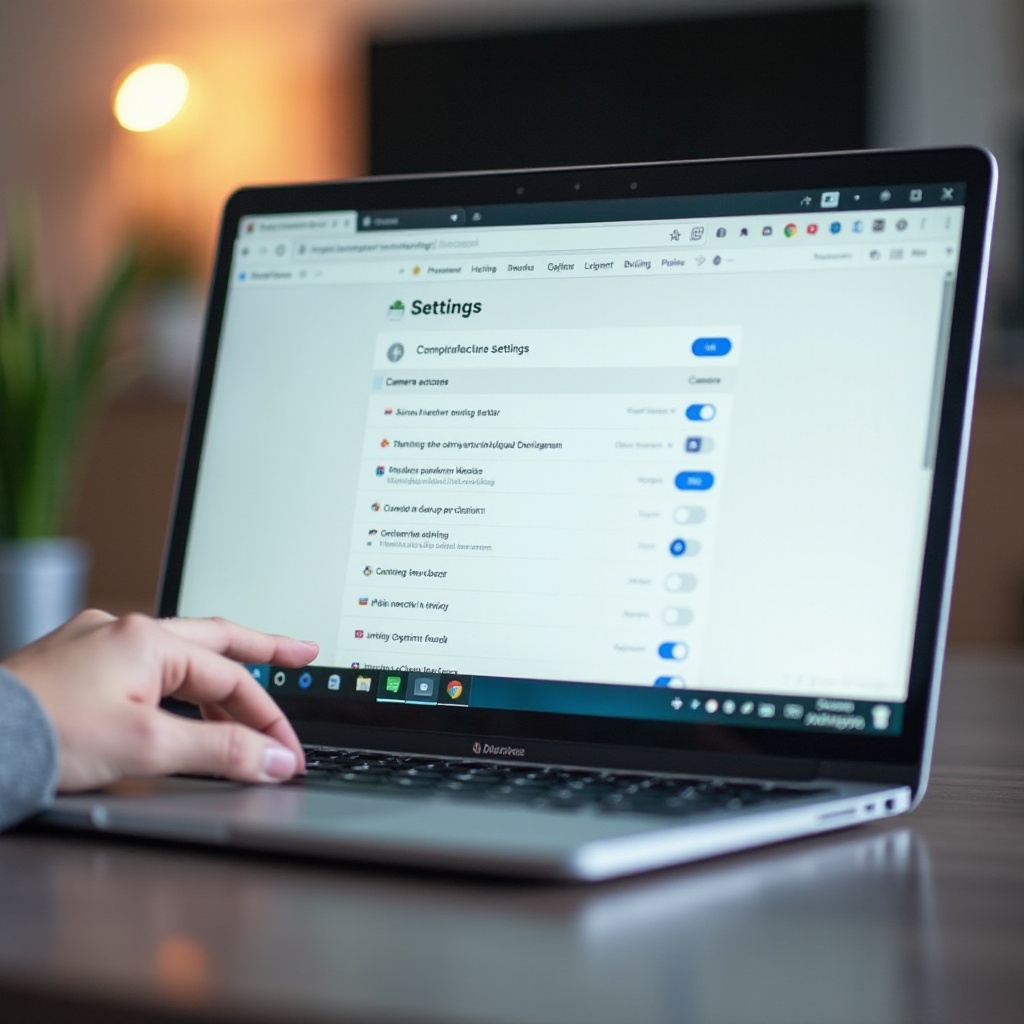
Troubleshooting Common Issues
Even with the best instructions, issues can arise while trying to turn off your camera. Here are some common problems and their solutions:
Camera Unavailable Errors
If your Chromebook indicates that the camera is unavailable, consider restarting your device to resolve temporary glitches. Always ensure that no other applications are using the camera simultaneously.
Resolving Issues if Settings are Not Saving
If your settings are not saving, make sure that your Chrome OS is up-to-date. Outdated systems can sometimes cause settings to revert. To do this, navigate to your settings menu, and click on ‘About Chrome OS’ to check for updates.
Camera Privacy Best Practices
Ensuring your camera’s privacy involves more than just toggling it off. Follow these best practices:
Importance of Camera Covers
Consider using a physical camera cover to ensure no one can access your camera without your knowledge. This can be a slight but effective step in maintaining privacy.
Regularly Reviewing App Permissions
Frequently review applications that have access to your camera. Navigate to the ‘Apps’ section in settings and ensure only trustworthy apps are granted camera permissions.
By following these best practices, you can add an additional layer of security and peace of mind.
Conclusion
Turning off the camera on your Chromebook involves simple steps and multiple methods. Using built-in privacy settings, the taskbar, or managing permissions within Chrome allows you to control when and how your camera is used. Following these steps ensures you maintain your privacy effectively. Regularly check and update your settings, especially when you notice any unusual behavior. By taking these measures, you can keep your camera usage under control and secure.
Frequently Asked Questions
Can I turn off the camera for specific apps only?
Yes, you can manage camera permissions for specific apps through the settings menu or the Chrome browser’s site settings.
Why is my camera still on after disabling it?
Ensure that the changes have been correctly applied. Check for any updates to Chrome OS that might be causing your settings to revert.
What should I do if my Chromebook doesn’t save the camera settings?
Verify that your system is up-to-date and restart your Chromebook. If problems persist, consider a system reset or contacting technical support.